Castelle FaxPress services for GlobalScan 2.0 enable Ricoh MFD customers to fax documents directly from the console of a GlobalScan 2.0-compliant Ricoh device (see list of supported devices below). The Ricoh GlobalScan 2.0 FaxPress Connector provides its services using one of of these two methods:
| ■ | Castelle Fax - administrator configures a shared account that any walk-up MFD user can use to send faxes directly from a Ricoh MFD. |
| ■ | Castelle Authenticated Fax - users login with a username and password before they send faxes directly from a Ricoh MFD. |
Upon installation and configuration of the system, the administrator will decide on Castelle Fax or Castelle Authenticated Fax. If the administrator chooses Castelle Fax, a gateway account must be added using the FaxPress client and then configured as a shared GlobalScan account using the service admin configuration interface.
The GlobalScan 2.0 Connector software is installed on a dedicated GlobalScan server that is connected to the same network as an existing FaxPress Plus server. The GlobalScan server can be administered remotely from another workstation, but can also be accessed and administered directly on the server, if needed.
Supported Ricoh MFD Devices
The following Ricoh GlobalScan 2.0 devices support the FaxPress Plus Ricoh Connector. Please check the Ricoh Web site for the latest information on compatible devices.
Multifunction Color
Aficio 2228C, Aficio 3224C, Aficio 3228C, Aficio 3235C, Aficio 3224CSPF, Aficio 3228CSPF, Aficio 3235CSPF, Aficio 3245C, Aficio 3245CSPF
Multifunction B & W
Aficio 2228C, Aficio 2051SP, Aficio 2060SP, Aficio 2075SP, Aficio 3224C, Aficio 3228C, Aficio 3235C, Aficio 3224CSPF, Aficio 3228CSPF, Aficio 3235CSPF, Aficio 3245C, Aficio 3245CSPF, Aficio 3025P, Aficio 3025SP, Aficio 3025SPi, Aficio 3025SPF, Aficio 3030P, Aficio 3030SP, Aficio 3030SPF, Aficio 3030SPi, Aficio 3035SP, Aficio 3035SPF, Aficio 3035SPi, Aficio 3045SP, Aficio 3045SPF, Aficio 3045SPi, Aficio MP1350, Aficio MP1100, Aficio MP9000, Aficio MP 5500, Aficio MP 5500 S/P, Aficio MP 6500, Aficio MP 6500 S/P, Aficio MP 7500, Aficio MP 3010SP, Aficio MP 2510SP, Aficio MP 2510, Aficio MP 2510SPi, Aficio MP 2510P, Aficio MP 2510SPF, Aficio MP 3010SPF, Aficio MP 3010P, Aficio MP 3010SPi, Aficio MP 3010
Production Systems
Aficio MP1350, Aficio MP1100, Aficio MP9000
Phone Book Integration
The FaxPress Plus Ricoh MFP Connector, once configured, automatically retrieves and uses the same phonebooks configured on the FaxPress server. For information on setting up a database-based phonebook, see Contacts and Phone Books .
Installing the FaxPress Premier Ricoh MFD Connector
You must have administrator privileges on the Windows server that hosts the GlobalScan 2.0 service.
| 1. | Unzip the GlobalScan 2.0 FaxPress Service file into a temporary folder. |
| 2. | Launch Setup.exe. |
| 3. | The following three steps outline the installation process: |
Step 1: Welcome
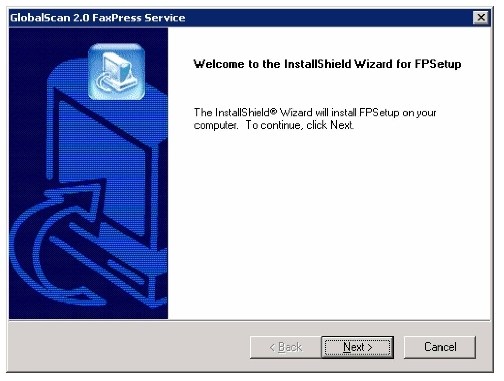
Step 2: Copy
All files are copied to the Ricoh directories (as FaxPress for non-authenticated or FaxPressAuth for authenticated):
| ■ | FaxPress.dll is copied to \RICOH\GlobalScan\Plugins\FaxPress\ |
| ■ | Admin ASP files are copied to \RICOH\GlobalScan\Web\Admin\Plugins\FaxPress\ |
| ■ | API ASP files are copied to \RICOH\GlobalScan\Web\API\Plugins\FaxPress\ |
Step 3: Installation Complete
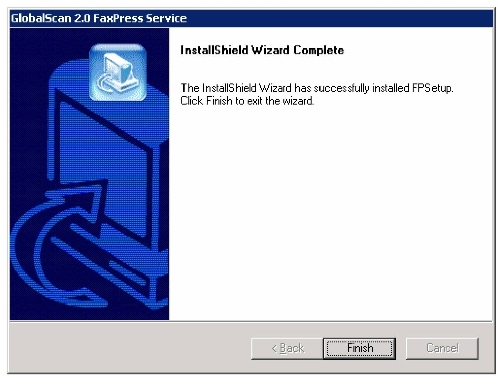
Click Finish to complete the installation.
Administering the GlobalScan 2.0 FaxPress Service
Add the FaxPress service to the GlobalScan server in accordance with the GlobalScan documentation. The following example shows a Test project that includes the FaxPress service:
After adding the FaxPress service to the project, the administrator needs to configure the FaxPress Service Configuration.
FaxPress Service Configuration
Click Configure next to the Castelle Fax service to configure the FaxPress service.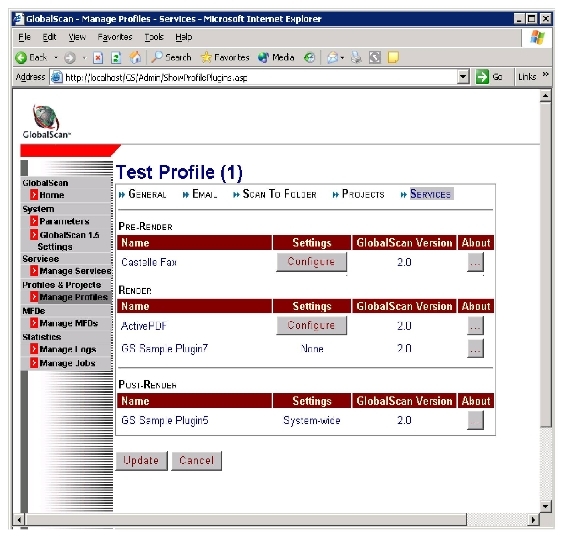
FaxPress Plug-in Configuration screen
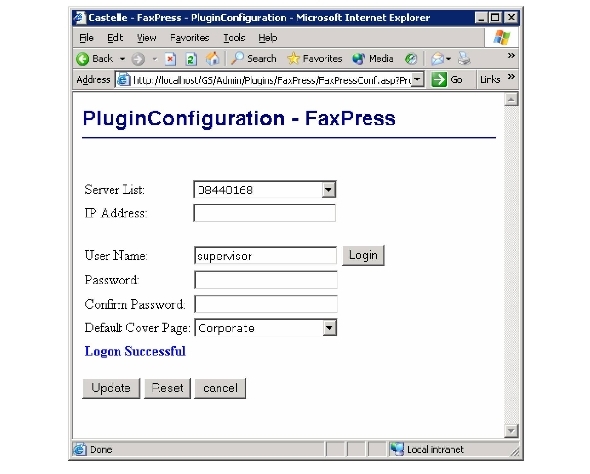
| 1. | If the FaxPress server is on the same subnet as the GlobalScan server, its name will show up in the Server List dropdown. Otherwise, an administrator needs to select Other from the dropdown and manually type in the IP address of the FaxPress server. |
| 2. | Enter the user name and password and click Login to verify connectivity to the FaxPress server and account information. Once logged in, the list of cover pages is retrieved from the server and displayed in the Default Cover Page dropdown. |
| 3. | Press Update to update the service configuration. If all settings are entered correctly and the plug-in communicates successfully with the GlobalScan server, Logon Successful will be displayed. |
| 4. | If you wish to start entering new settings again, press Reset to clear all the entries. Otherwise, exit by pressing Cancel. |
User Guide
When properly configured, the FaxPress service is available from the GlobalScan MFD console. To send a fax, select Castelle Fax and configure the fax parameters as shown:
From/Subject Form

New Recipient Form
To manually enter recipient information, press New Recipient: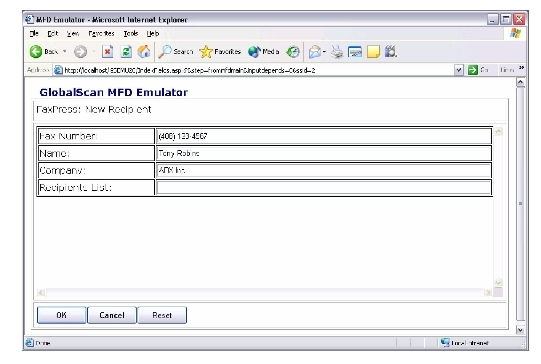
Enter the recipient fax number, name and company and press OK. To enter multiple recipients, press New Recipient again. The recipient information is concatenated into the recipient list using the format name@fax number @ company. You can add as many recipients as you want.

Group - Selecting External Phone Book Group
If the FaxPress server is configured to use an external database phonebook (ODBC phonebook), you can select the phonebook group:
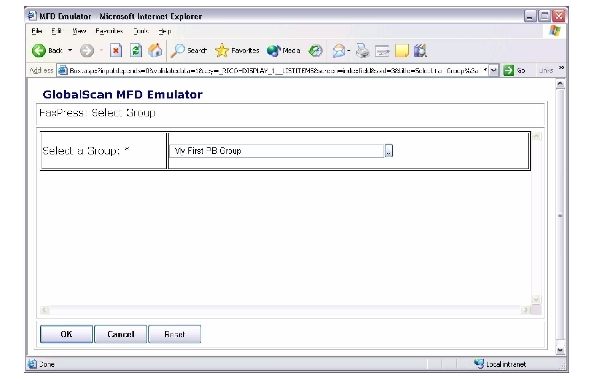
To change, click the dropdown and select the group name from the list.
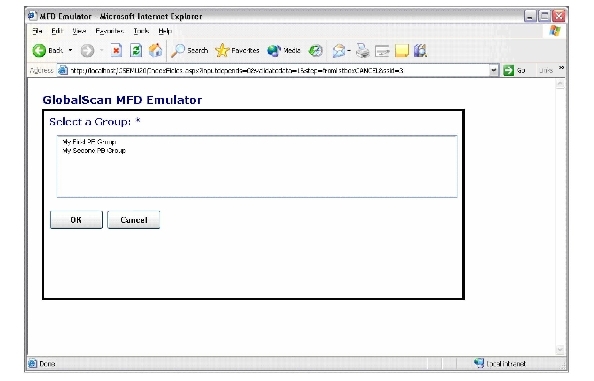
Selecting Recipients Form an External Phone Book Group
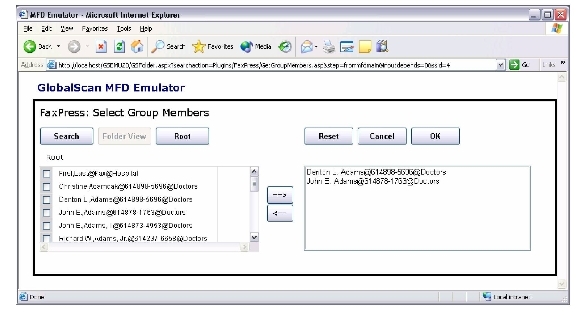
Once the group is selected, press Group Members and select the recipients from the phonebook. To search for a recipient, press Search and type in the first few letters of the recipient's name. For example, to search for a name that contains "Ni":

The list will display:

Cover Page
To select a cover page, press Cover Page. Available cover pages will be displayed. The standard FaxPress supports corporate or no cover page, and the FaxPress Premier supports multiple corporate and personal cover pages.
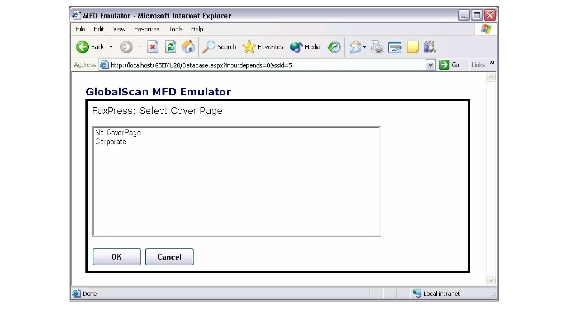
FaxPress Authenticated Service
FaxPress Authenticated Service requires thes user to login before scan functionality is enabled.
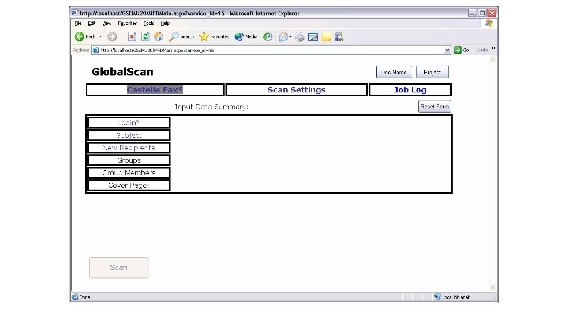
A user logs in using their personal FaxPress account credentials to login to FaxPress before they can send the fax:
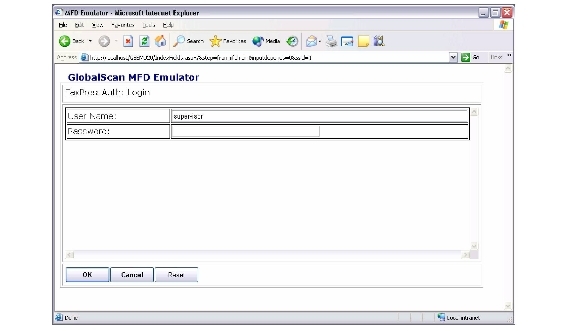
|
FaxPress Enterprise & Enterprise Redundant WebHelp
Last Updated: 11/1/2007
E-mail this page |
Castelle 855 Jarvis Drive, Suite 100 Morgan Hill, CA 95037 Toll-free 800.289.7555 Tel 408.852.8000 Fax 408.852.8100 |